Command Line Usage¶
Set the margin(s), discount(s), hour(s), rate.
Call a sub-command, which chooses a formatter to format the output correctly.
Certain options can be set after the sub-command (hour(s), rate, deduction(s)) All arguments after sub-command options are costs (material(s) etc. for the job calculation).
Basic Usage¶
$ job-calc --allow-empty --margin 50 --discount 10 total --hours '20;10' \
--rate 20 123 456
$2,122.20
In the above example job-calc is the main command, margin,
allow-empty, discount are options for the main command, total is
the sub-command, hours and rate are options for the sub-command,
123 456 are arguments (costs).
Note
If passing multiple values to options on the command line, then they should be wrapped in quotes to avoid errors, like the hours above.
Show help¶
$ job-calc --help Usage: job-calc [OPTIONS] COMMAND [ARGS]... Calculate a job cost based on the settings. OPTIONS: MARGIN, DISCOUNT, and ALLOW_EMPTY should be set before the COMMAND, optionally setting HOURS and RATE. DEDUCTION (a monetary discount), HOURS, and RATE can be set after the COMMAND. COSTS: Are all ARGS after the COMMAND and after all OPTIONS for the command SUBCOMMAND-HELP: For info on a particular COMMAND and it's OPTIONS job-calc COMMAND --help Options: -m, --margin MARGIN A percent to use for the profit margin -d, --discount DISCOUNT A percentage discount to apply -h, --hours HOURS Amount of hours for the job -r, --rate INTEGER An hourly rate to use in the calculation. -a, --allow-empty Option to prompt for empty values. -c, --config CONFIG Path to a config file for the calculator --help Show this message and exit. Commands: formula Shows a formula view of the calculation. prompt-all Prompt's for all values for the calculation. table Shows a detailed table view of the... total Shows the monetary total only for the...
Show sub-command help¶
$ job-calc formula --help Usage: job-calc formula [OPTIONS] [COSTS]... Shows a formula view of the calculation. Options: -d, --deduction DEDUCTION A monetary discount to subtract from the total -h, --hours HOURS Amount of hours for the job -r, --rate INTEGER An hourly rate to use in the calculation. -t, --table Show the detail table as well --help Show this message and exit.
Options¶
These are options that are passed after the main command job-calc and
before any sub-commands. See Basic Usage, for more details.
- -a / –allow-empty
If this option is set then we will not prompt for empty values. If not set, then any values that are empty will be prompted for before showing the formatted output.
- -m / –margin
The value to use as the profit margin for the calculation. This can be a multiple value seperated by a seperator (default is ‘;’).
- -d / –discount
A percentage discount to be applied to the calculation. This can be a multiple value seperated by a seperator (default is ‘;’).
- -h / –hours
The hours for the job. This can be a multiple value seperated by a seperator (default is ‘;’).
- -r / –rate
The hourly rate to be used for the job. This is a single value only.
- -c / –config
Path to a yaml file to use as the config for a calculator.
To avoid having to use the full option name the following options can be set after the sub-command.
- -d / –deduction
This is a monetary deduction to subtract from the total. This can be a multiple value seperated by a seperator (default is ‘;’).
- -h / –hours
The hours for the job. This can be a multiple value seperated by a seperator (default is ‘;’).
- -r / –rate
The hourly rate to be used for the job. This is a single value only.
Sub-Commands¶
These are sub-commands that are called based on the format you would like the output to be in. The options for these come after the sub-command has been declared on the command line. See Basic Usage, for more details.
| formula: | Show a formatted string of the formula used for the calculation.
|
||
|---|---|---|---|
| Example: |
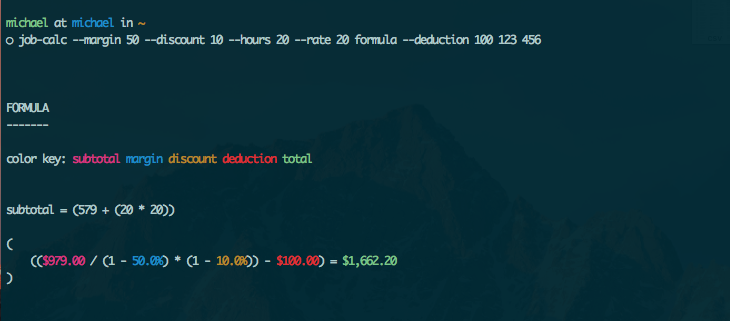
| table: | Show a detailed table of the calculation.
|
||
|---|---|---|---|
| Example: |
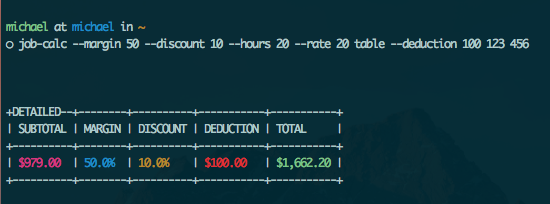
| total: | Show just the total of the calculation.
|
||
|---|---|---|---|
| Example: |
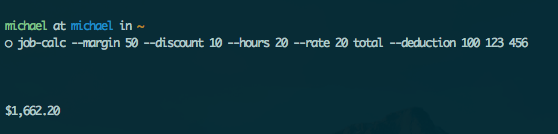
| prompt-all: | Prompt user for all the inputs for a calculation. |
|---|
This can also be set as the default command to run, if no sub-commands are
passed to the job-calc command, by setting environment
variable JOBCALC_PROMPT to something that parses to True
(‘TRUE’, ‘true’, ‘TrUe’, ‘1’, 1). If no options are passed to
this command, then we just show the total.
options:
- -f / –formula
Show the formatted formula.
- -t / –table
Show the detailed table.
| Example: |
|---|
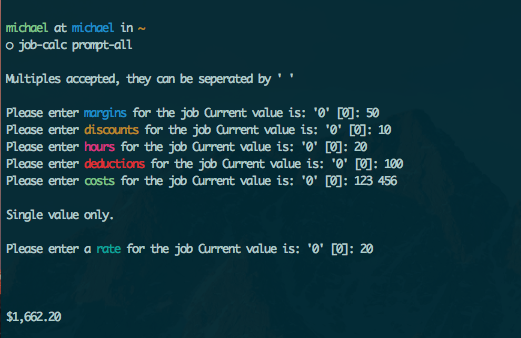
Using Named Parameter Options¶
You can use environment variables to allow named options to be used on the command line. We parse an environment variable into a dict of key, value pairs, where the keys are the named parameter you would like to use on the command line, and the value will be what is returned by that key and parsed into the correct type.
These named parameters can be used in prompts or mixed and matched with other values that are not a named parameter.
While everyone’s use case may be different a good example would be having customers that have a different discount based on a type of service you provide for them, a loyalty discount. So say customers fit into one of the three categories (besides getting no discount).
- Discounts:
- standard: We want a 5% discount.
- deluxe: We want a 10% discount.
- premium: We want a 15% discount.
Set the environment variable.
$ export JOBCALC_DISCOUNTS='standard:5;deluxe:10;premium:15'
Run the command using the named option (deluxe) for discount.
$ job-calc --allow-empty --margin 50 --discount deluxe table \
--rate 20 --hours '20;10' 123 456
Output.
+DETAILED---+--------+----------+-----------+-----------+
| SUBTOTAL | MARGIN | DISCOUNT | DEDUCTION | TOTAL |
+-----------+--------+----------+-----------+-----------+
| $1,179.00 | 50.0% | 10.0% | $0.00 | $2,122.20 |
+-----------+--------+----------+-----------+-----------+
Mixing with other values works as well.
$ job-calc --allow-empty --margin 50 --discount 'deluxe; 3' table \
--rate 20 --hours 10 123 456 789
Output.
+DETAILED---+--------+----------+-----------+-----------+
| SUBTOTAL | MARGIN | DISCOUNT | DEDUCTION | TOTAL |
+-----------+--------+----------+-----------+-----------+
| $1,568.00 | 50.0% | 13.0% | $0.00 | $2,728.32 |
+-----------+--------+----------+-----------+-----------+